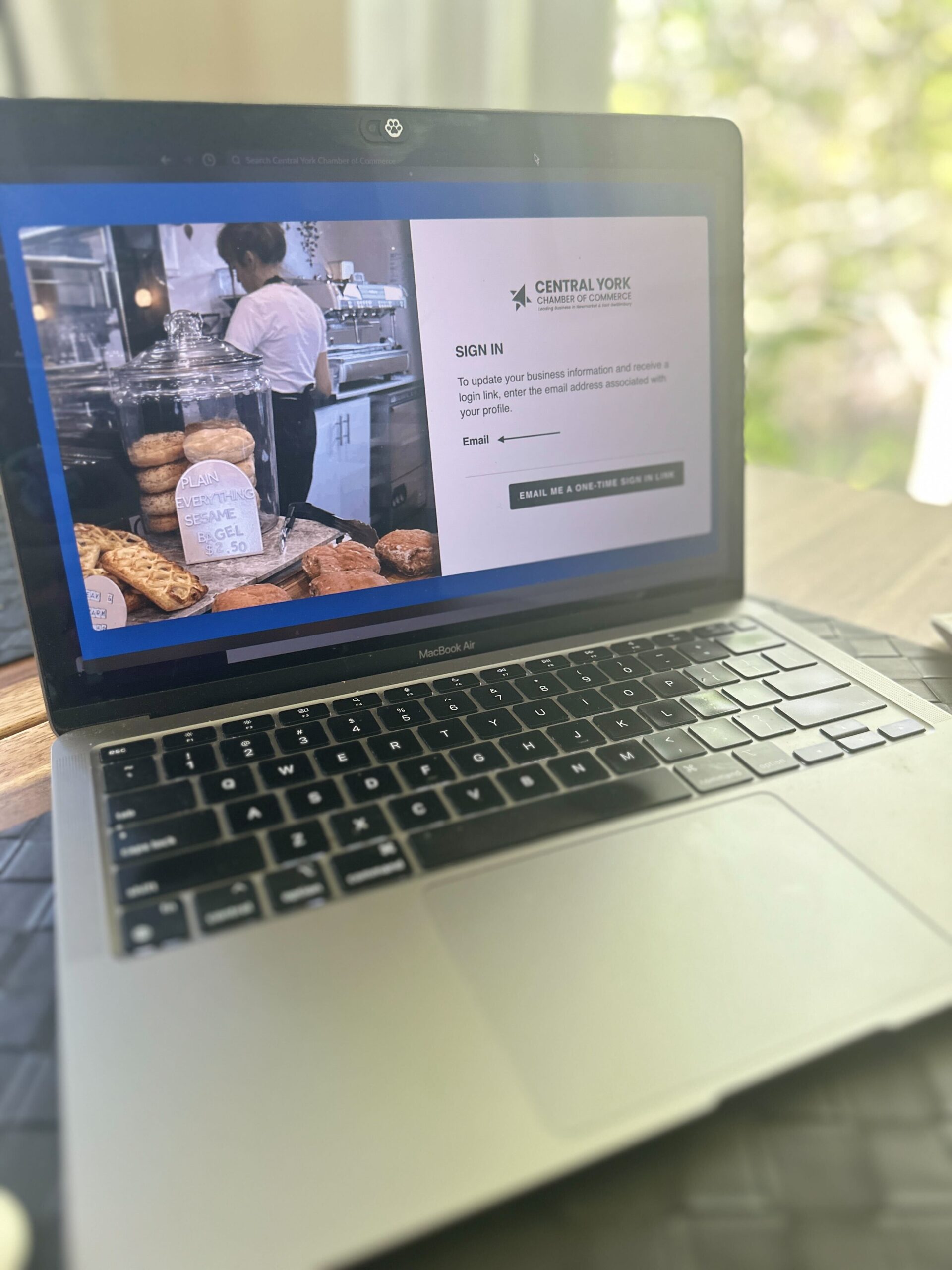Our gorgeous new website has some cool bells and whistles… like a revamped business directory that allows you to add pics, your hours of operation and more!

The CYC Chamber directory gets thousands of eyes on it every year, making it the perfect opportunity to stand out to potential customers or clients seeking information about your products or services.
Right now, when you take a look at your listing there’s a good chance it’s not screaming “call me”. Not to fear Chamber friend, we’ve got you’ve covered. The mini primer below will help you refine your listing to ensure it showcases your offerings effectively.
We recommend enhancing your listing with a solid write up, compelling pics such as product or location shots, comprehensive contact details, and your pertinent social handles.
This is easy peasy, we swear, but if you need a hand we’re happy to lend one! Drop us a line for support.
Follow the simple guide below to help you through the process.
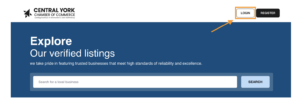
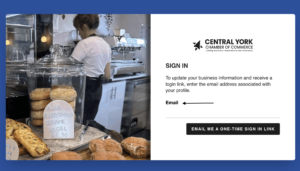
- Visit the member directory portal: https://members.centralyorkchamber.com/ and sign in using your email to receive a one-time sign-in link. Follow the provided instructions to access your account.
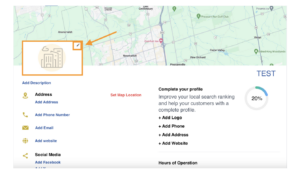 2. Once in your profile, to add or edit your business logo, hover over the business logo section and a pencil will appear. Click the pencil icon. Click on Browse Photo button to upload your logo.
2. Once in your profile, to add or edit your business logo, hover over the business logo section and a pencil will appear. Click the pencil icon. Click on Browse Photo button to upload your logo.
 3. To add or edit your business description, click the “Add Description” link. A pop-up text box will appear. Add your description and remember to click SAVE. Follow these same steps to add or edit your address, phone number, email, and website.
3. To add or edit your business description, click the “Add Description” link. A pop-up text box will appear. Add your description and remember to click SAVE. Follow these same steps to add or edit your address, phone number, email, and website.
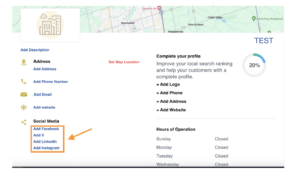 4. To add or edit your social media links, click the Add Facebook, X, LinkedIn and Instagram links. A pop-up text box will appear. Enter your URLs for each of your social media pages. Don’t forget to click SAVE when you are done!
4. To add or edit your social media links, click the Add Facebook, X, LinkedIn and Instagram links. A pop-up text box will appear. Enter your URLs for each of your social media pages. Don’t forget to click SAVE when you are done!
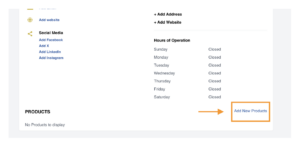 5. You can also add up to six products or services to promote on your listing. Scroll down to the bottom right of the business’s page. Click the Add New Products link.
5. You can also add up to six products or services to promote on your listing. Scroll down to the bottom right of the business’s page. Click the Add New Products link.
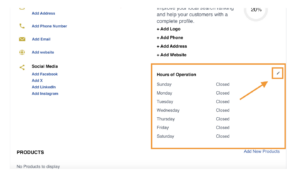
 6. To add or edit your business hours, hover over the business hours section on the bottom right. Click the pencil icon that appears. Click the dropdowns for each start and end time for the selected days.
6. To add or edit your business hours, hover over the business hours section on the bottom right. Click the pencil icon that appears. Click the dropdowns for each start and end time for the selected days.
Don’t forget to click ‘SAVE’ for each section that you have updated!
And there you have it! Your profile is now updated and ready to go, and you can revisit it anytime to make further edits.